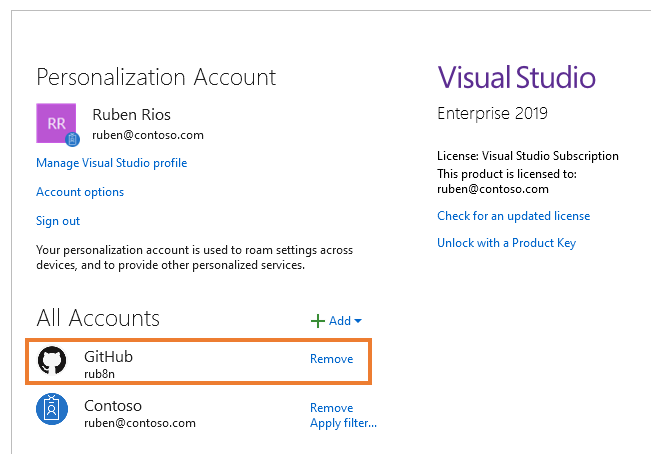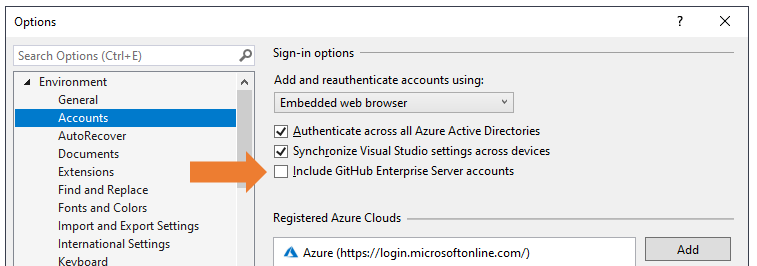GitHub accounts are now integrated into Visual Studio 2019
source link: https://devblogs.microsoft.com/visualstudio/github-accounts-are-now-integrated-into-visual-studio-2019/
Go to the source link to view the article. You can view the picture content, updated content and better typesetting reading experience. If the link is broken, please click the button below to view the snapshot at that time.

GitHub accounts are now integrated into Visual Studio 2019
Ruben
November 19th, 2020
We are happy to announce that Visual Studio 2019 now offers a fully integrated GitHub account experience. Starting with version 16.8, you’ll be able to add both GitHub and GitHub Enterprise Server accounts directly from Visual Studio. The new functionality allows you to add and leverage them just as you do with Microsoft accounts, which means that you’ll have an easier time accessing your GitHub resources across Visual Studio.
Adding GitHub accounts
You have a couple options when it comes to adding your GitHub account. You can add it from the Account Settings dialog (File > Account Settings…) and use it on a future session or you could add it right when your workflow requires it directly from an account picker.
For example, if you want to create a new Git repository and host it in GitHub, the new Git tooling experience allows you to add your account, and create the repository all from the same dialog.
Starting the “add account” flow will launch a new web browser window asking for your GitHub credentials. After that process completes, your GitHub account will be added to the account picker and become available for use.
After successfully adding your GitHub account from an account picker or the Account Settings dialog, it will be displayed alongside your other accounts.
Just like on the web and on the GitHub Desktop client, only one GitHub account can be added to Visual Studio. If you need to access resources from a different account, you’ll need to remove any existing GitHub account from Visual Studio, sign out from the web (GitHub.com), and then restart the process for adding the new GitHub account to Visual Studio.
Adding GitHub Enterprise Server Accounts
Like GitHub accounts, GitHub Enterprise Server accounts can be added from both the Account Settings dialog as well as the account picker. While the functionality is similar, you first need to enable GitHub Enterprise Server support before you can add the accounts.
To enable the functionality, go to the Accounts options dialog (Tools > Options > Environment > Accounts) and enable the “Include GitHub Enterprise Server accounts” feature.
Once enabled, the “add account” flow will present you with a new dialog that gives you the option to log in using a GitHub Enterprise Server account. Enter the server’s endpoint and sign in using your browser to add the account to the Visual Studio keychain.
In contrast to GitHub accounts, you can add multiple GitHub Enterprise Server accounts to Visual Studio, as long as each account targets a different endpoint.
For the time being, while you can add GitHub and GitHub Enterprise Server accounts to Visual Studio, you won’t be able to use them as a personalization account. This means that you’ll still need to add a Microsoft account in order to roam your Visual Studio settings across machines.
Wrapping up
While we are excited about these capabilities, we want to continue improving the experience and will be looking to add single sign-on (SSO), as well as other user experience fixes in a future update.
Please let us know what you think about these capabilities and how we can further improve the experience to better fit your workflow! Send us your feedback via the Developer Community portal, or via the Help > Send Feedback feature inside Visual Studio.
Ruben Rios
Senior Program Manager, Visual Studio
Follow
Recommend
About Joyk
Aggregate valuable and interesting links.
Joyk means Joy of geeK