

GitLab Page 自動部署 Vue CLI 專案
source link: https://titangene.github.io/article/vue-cli-gitlab-page-ci.html
Go to the source link to view the article. You can view the picture content, updated content and better typesetting reading experience. If the link is broken, please click the button below to view the snapshot at that time.

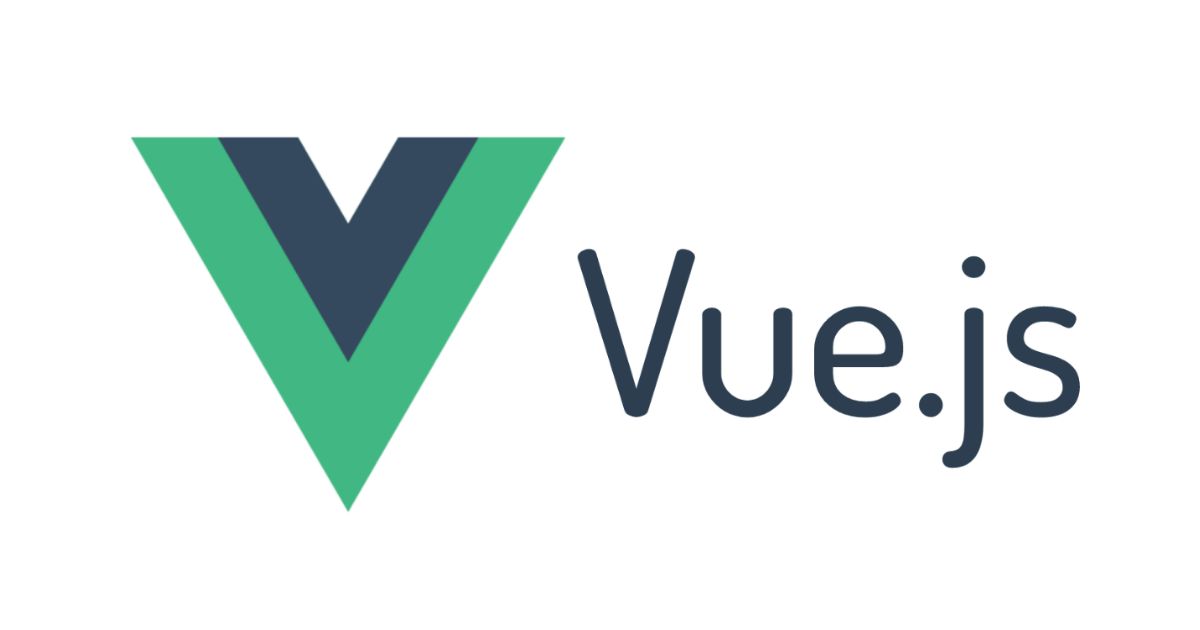
手動將 Vue CLI build 出來,然後再 push 至遠端部署,這些步驟雖然很簡單,但這樣不是很有效率,所以應透過自動部署來處理。本篇介紹如何透過 GitLab CI/CD 來將 Vue CLI 專案自動部署至 GitLab Page。
CI/CD 自動部署設定
下面是參考 Vue CLI 文件 提供的 GitLab Pages 自動部署的設定:
1
2
3
4
// vue.config.js
module.exports = {
publicPath: process.env.NODE_ENV === 'production' ? '/test-project/' : '/',
};
1
2
3
4
5
6
7
8
9
10
11
12
13
14
# .gitlab-ci.yml
pages: # 必須定義一個名為 pages 的 job
image: node:latest
stage: deploy
script:
- yarn install --frozen-lockfile
- yarn build
- mv public public-vue # GitLab Pages 的鉤子設定在 public 檔案夾
- mv dist public # 重命名 dist 檔案夾 (npm run build 之後的輸出位置)
artifacts:
paths:
- public # artifact path 一定要在 /public , 這樣 GitLab Pages 才能獲取
only:
- master
GitLab CI/CD 設定詳情可參閱:
原本 Vue CLI 文件提供的是 npm 的設定:
1
2
3
4
5
6
7
8
9
10
11
12
13
pages: # 必須定義一個名為 pages 的 job
image: node:latest
stage: deploy
script:
- npm ci
- npm run build
- mv public public-vue # GitLab Pages 的鉤子設定在 public 檔案夾
- mv dist public # 重命名 dist 檔案夾 (npm run build 之後的輸出位置)
artifacts:
paths:
- public # artifact path 一定要在 /public , 這樣 GitLab Pages 才能獲取
only:
- master
設定 GitLab CI/CD 環境變數
在「Settings > CI/CD > Variables」頁面設定 CI/CD 要使用的環境變數:
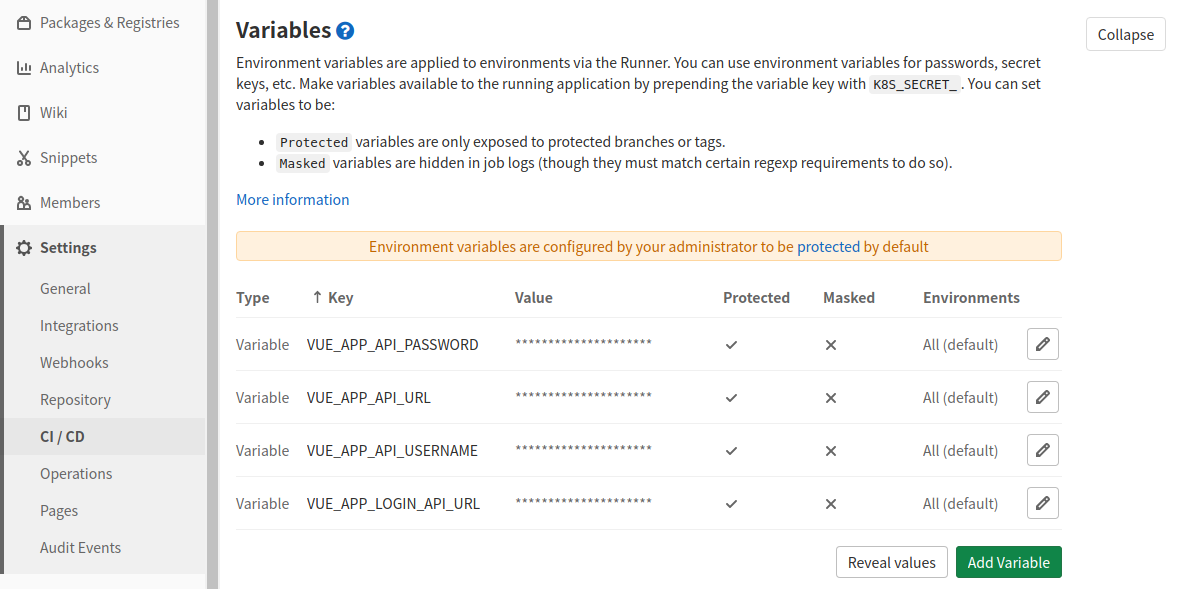
註:因專案有用到
.env檔,但我使用的是.env.local,未將環境設定檔 push 至 GitLab,所以需要在 GitLab Repo 設定 CI/CD 要使用的環境變數,若你有 push.env.production至 GitLab 就能視情況跳過此步驟。
開始自動部署
看到紅色框處的圖案就代表 CI/CD 正在自動部署中:
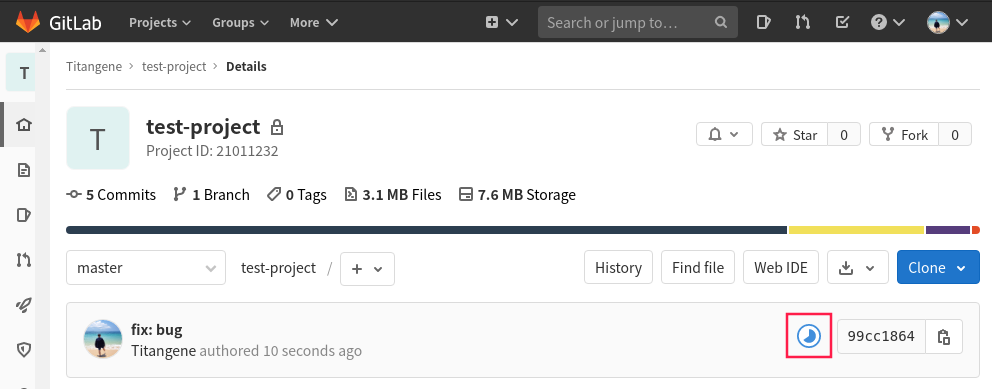
點擊進去後,點擊 Deploy 的 pages 可以查看部署進度:

等待一下…看到「Job succesed」就代表部署成功了!
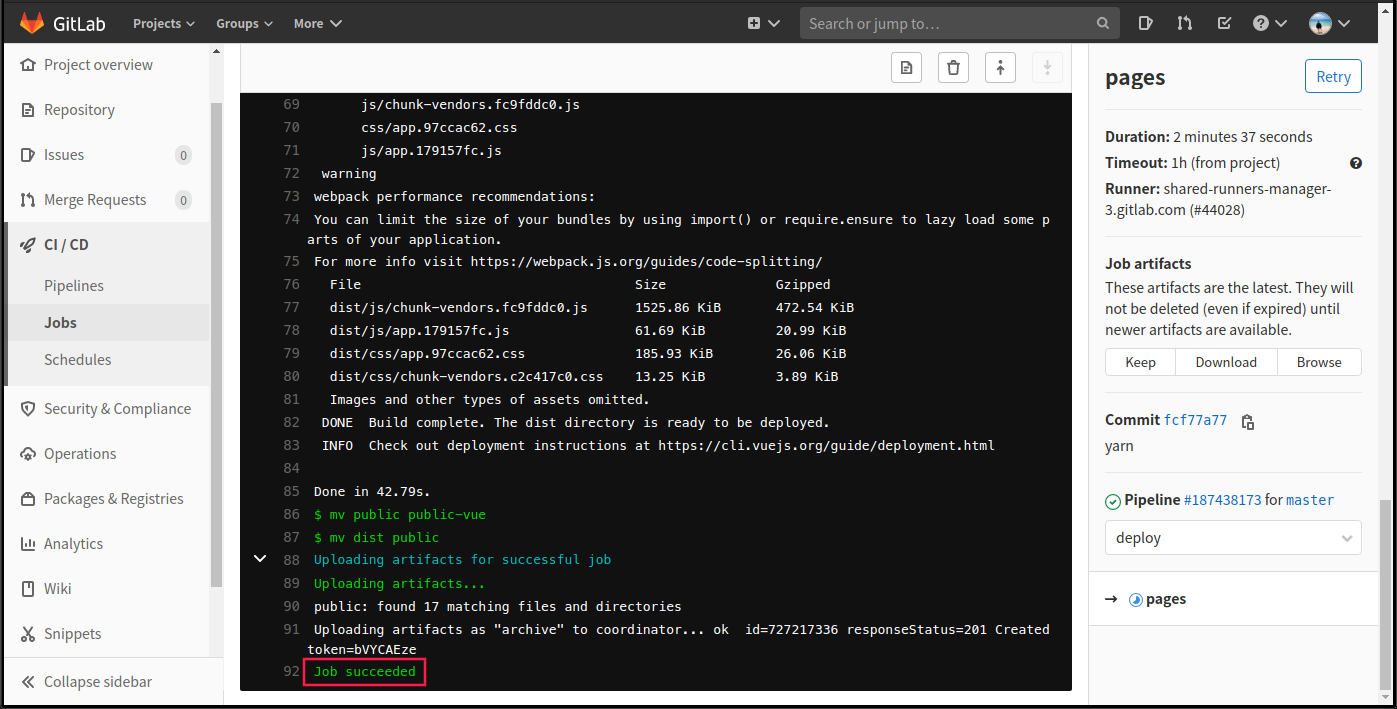
設定 GitLab Page 發佈權限
到「Settings > Pages」頁面會看到下圖的橘色提醒,會出現這個提醒是因為你的專案是 private,所以預設 GitLab Page 也會是 private 的。
若想讓專案保持 private,但 GitLab Page 卻要 public,那就依照橘色提醒的步驟來做:
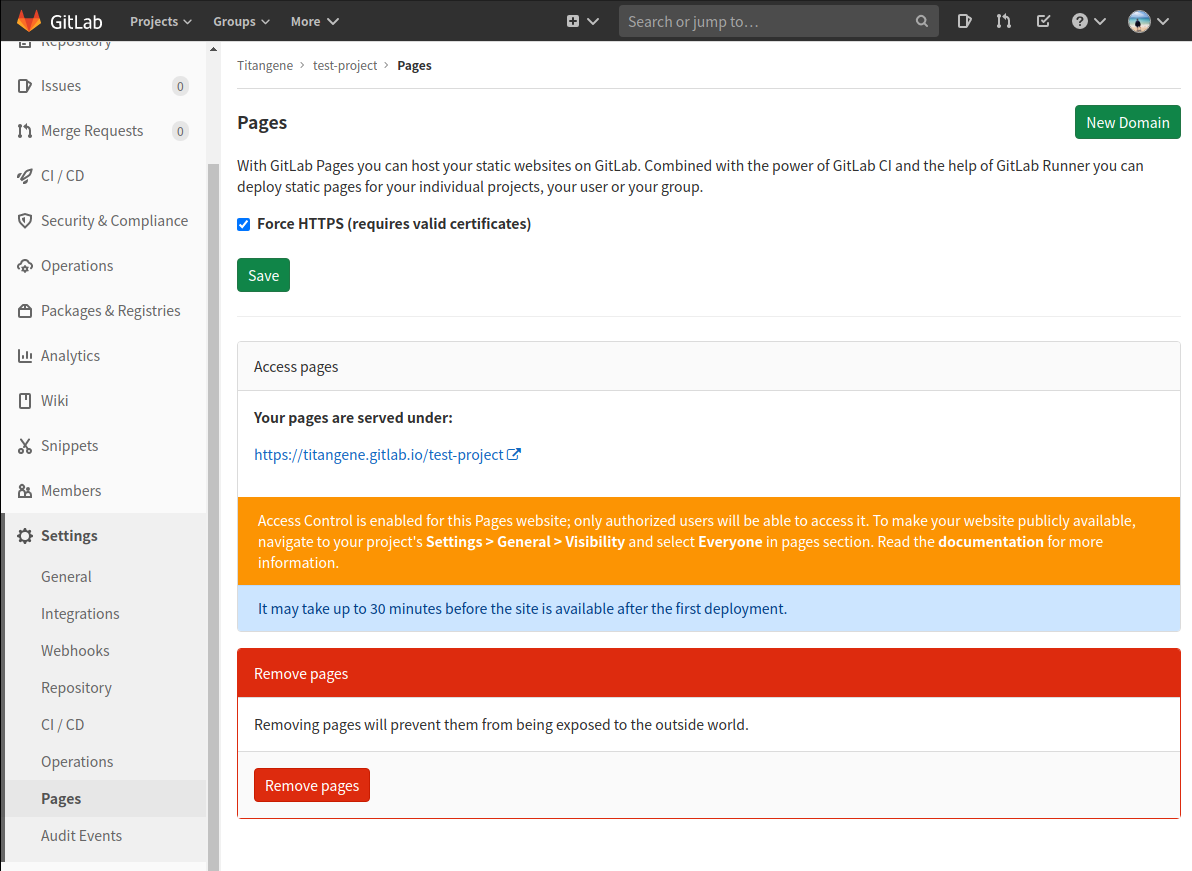
到「Settings > General > Visibility」頁面點擊「Expand」展開設定:
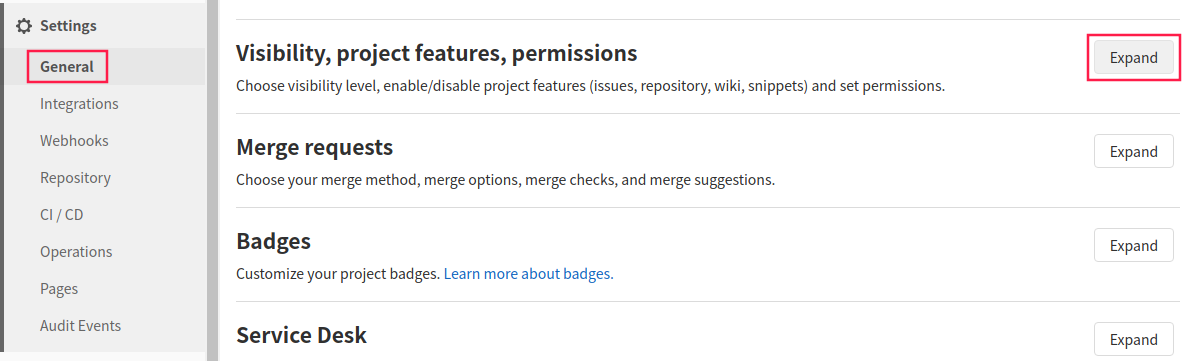
將 Pages 的設定改為「Everyone」:
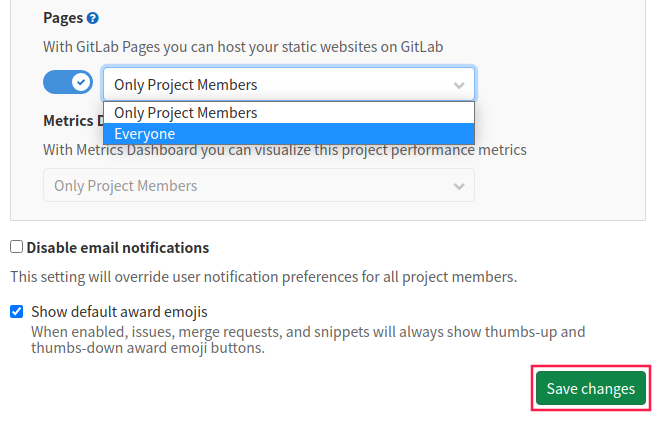
再回到「Settings > Pages」頁面時,橘色提醒就會消失囉!接著就能進入部署好的 GitLab Page 看看是否成功!

HTTPS:Mixed Content
開啟頁面後,會在 DevTools 的 console 看到下圖的錯誤訊息,這代表你目前開的 GitLab Page 是 HTTPS 的 URL,但你的網站的內容中有夾雜 HTTP 的資源,所以才會有此錯誤。
像下圖的範例是有些 API 是 HTTP 的,所以才會出現「Mixed Content」的錯誤:

1
Mixed Content: The page at 'https://titangene.gitlab.io/test-project/' was loaded over HTTPS, but requested an insecure XMLHttpRequest endpoint 'http://xxx.com/api/posts'. This request has been blocked; the content must be served over HTTPS.
要解決此問題的方法就是不要用 HTTPS。
所以請至「Settings > Pages」頁面將「Force HTTPS」的設定取消打勾,這樣 GitLab Page 就不強制使用 HTTPS 了 (即預設會將 HTTP 自動重導向成 HTTPS),設定後就能用 HTTP 查看頁面了!
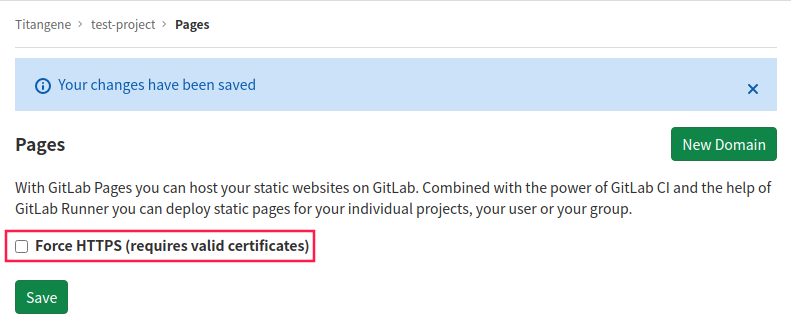
Recommend
About Joyk
Aggregate valuable and interesting links.
Joyk means Joy of geeK