

More lessons learned working on a Chromebook
source link: https://willschenk.com/articles/2017/more_lessons_learned_working_on_a_chromebook/
Go to the source link to view the article. You can view the picture content, updated content and better typesetting reading experience. If the link is broken, please click the button below to view the snapshot at that time.

Will Schenk
More lessons learned working on a Chromebook
Published November 20, 2017 #chromebook
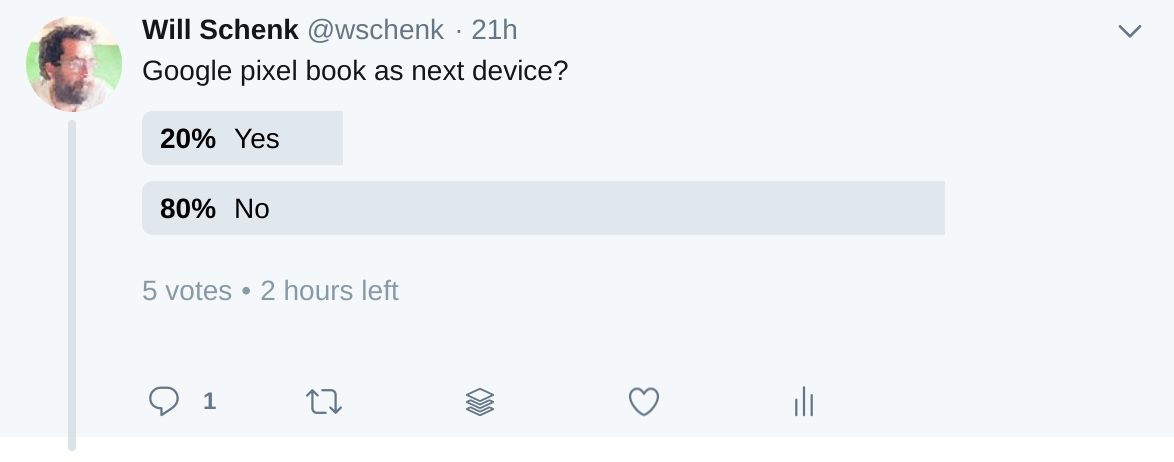
The Pixelbook just feels exciting in my lap, so much lighter and zippier than my MacBookPro. The one that I can’t quite bring myself to upgrade. Lets continue down the path of setting up this machine as a dev environment and see how well we can make it work.
First I should recognize my indebtedness to Kenneth White, who wrote up a great guide to setting up a secure Chromebook environment. I’m less security focused than he is, and he goes really deep so check it out.
A quick recap
- Download
termuxfrom the Google Playstore apt get updatepkg install termux-exec proot util-linux opensshtermux-setup-storagetermux-chrootmkdir -p /storage/emulated/0/Download/devbox/sshln -s /storage/emulated/0/Download/devbox /home/devbox
ssh-keygen -t rsa -b 4096 -C “[email protected]”(Replace with your email for good sanity.)
9.
cat /home/devbox/ssh/id_rsa.pub >> /home/.ssh/authorized_keys (Use the newly created key to log in to the local termux box)
10. sshd
11.
whoami to get your user name
12.
ifconfig arc0 | awk '/inet /{print $2}' to get your up address
13. Install the Chrome Secure Shell chrome book app
- Open a new shell session. Enter in the username ip you found above. Set the port to
8022. Import the identity that you just created, the private key is inDownloads/devboxthat you generated above.
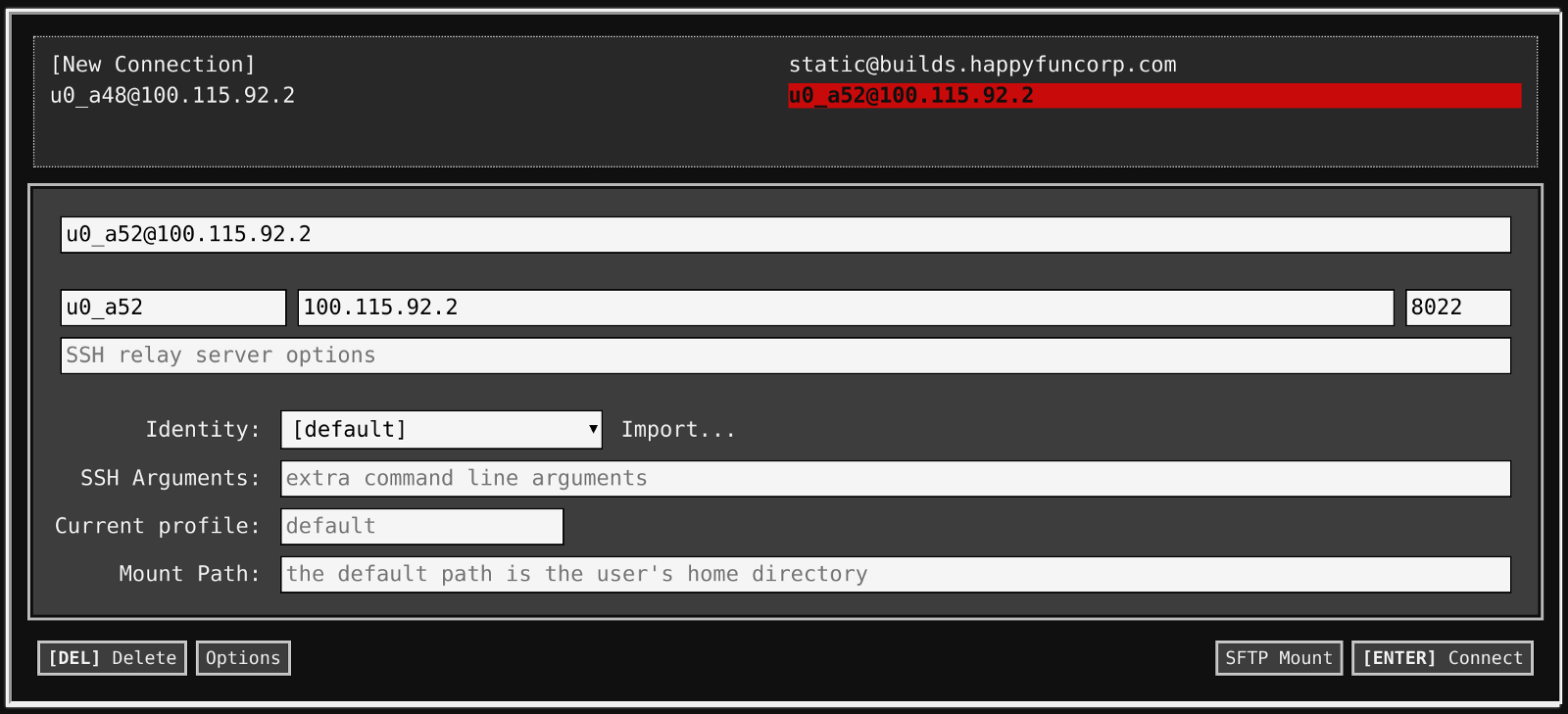
Multiple windows
Having a lot of windows open is pretty key when developing. Termux’s interface is fine, but running Android apps in Chromeos isn’t totally fluid — it “works” for some definition of work, but needs a little help. Running the Secure Shell chromebook app is just a lot easier. Better copy and paste (which I do a lot) and it works with the window manager better. Once you have the app opened up, you can press cntr-alt-shift-N to get a new window. Then you can move them around to have a nice coding environment.
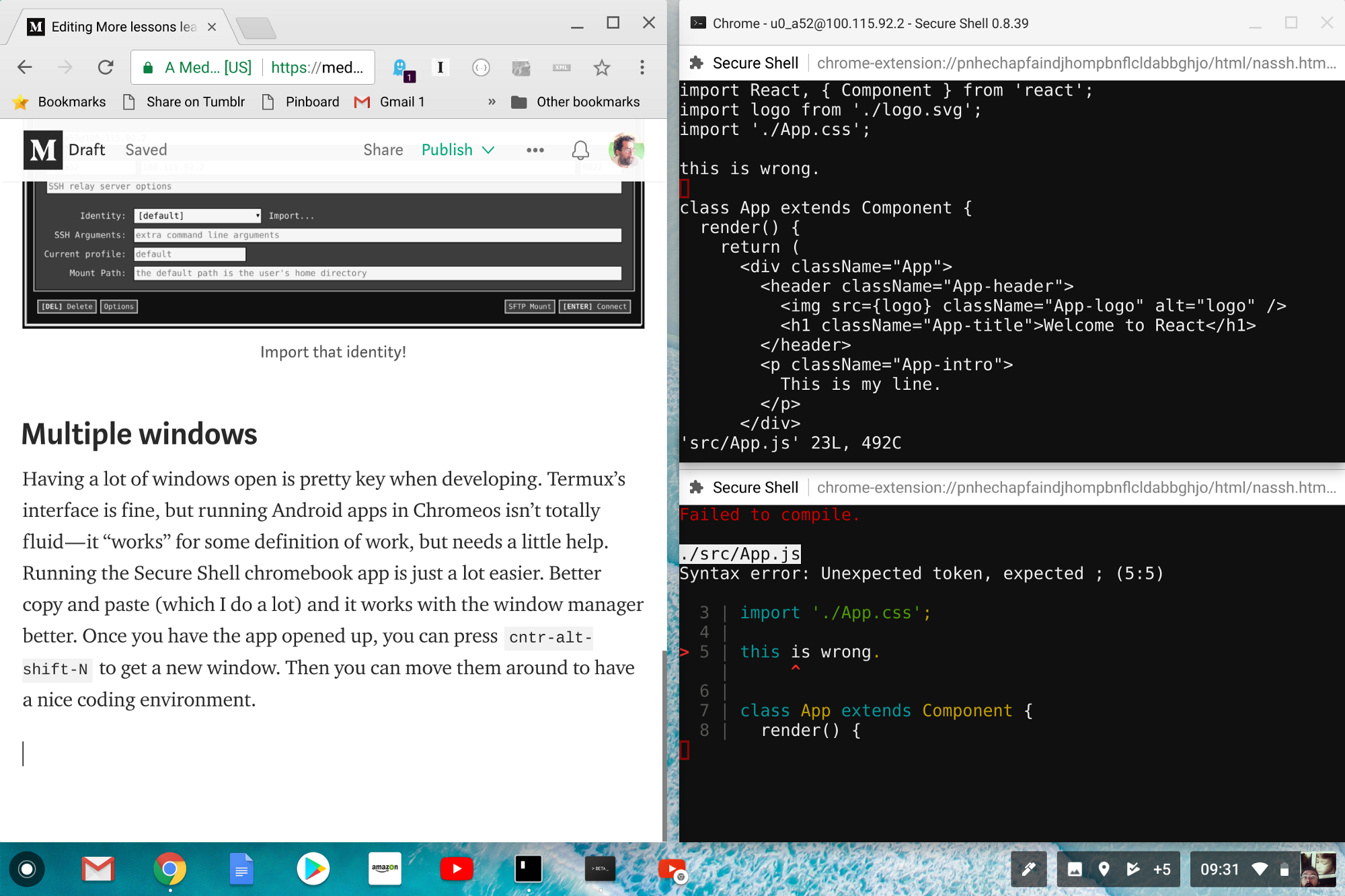
One nice thing about this is that Secure Shell is that it copies on select, but cntr-shift-v pastes into it.
This machine is fast
I’ve been resisting upgrading my 2015-era Macbook Pro, so I’m comparing an older top-of-the-line machine with a newer top-of-the-line machine, but this thing is a screamer. The hardware is more exciting than the new Macbooks, and being able to flip this to be a tablet, or into a tent which I’m sure will be great watching videos on an air plane. (A specific use case I know but right now I split my time on planes working or catching up on YouTube, so this is just about perfect for that.)
It requires a facility with Linux to navigate around, so the learning curve is a little funky. I’m going to keep playing around with this for a few more weeks and give you a report on how it goes overall.
Recommend
About Joyk
Aggregate valuable and interesting links.
Joyk means Joy of geeK