

Step by Step ConfigMgr setup in Azure DevTest Labs
source link: https://rzander.azurewebsites.net/step-by-step-configmgr-setup-in-azure-devtest-labs/
Go to the source link to view the article. You can view the picture content, updated content and better typesetting reading experience. If the link is broken, please click the button below to view the snapshot at that time.

Step by Step ConfigMgr setup in Azure DevTest Labs
Do you need a LAB Environment for System Center Configuration Manager? Then check out Azure DevTest Lab.
The following Step by Step manual generates a simple VM with ConfigurationManager on it...
ConfigMgr Setup
Once you have Access to DevTest Lab, add a new VM...
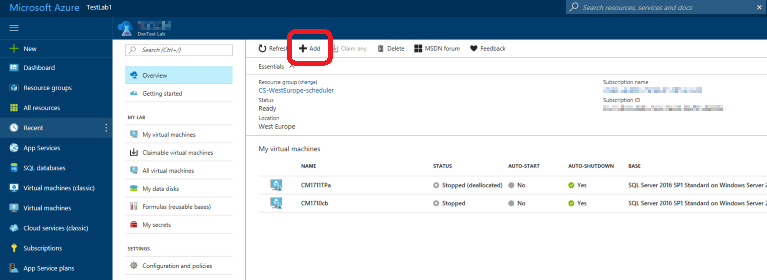
... you have to chosse a base Image, select "SQL Server 2016 SP1 Standard on Windows Server 2016" as this will give us a VM for ConfigMgr with SQL preinstalled:
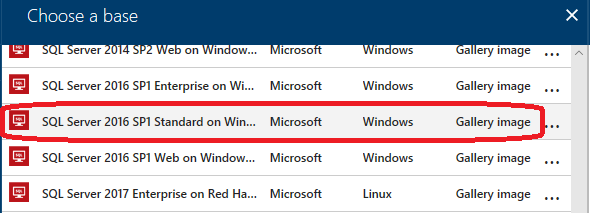
The first ting we have to configure is the Name of the VM and a Username with Password:
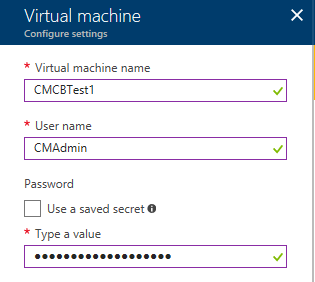
Note: Your Password must meet the complexity requirement rules for Domain-Controller!
The next decision is the size... which at the end is related to the costs that are generated.
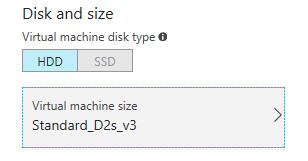
Note: The price tag you see when you select a machine does reflect a Server that is running 7x24h. In Azure DevTest Labs the Servers will shutdown every night (customizable) to reduce costs.
To be able to work in an acceptable way, I recommend a Template with >= 2CPU's and at least 8GB Memory...
Now we have to select Software-Templates (Artifacts) that will get installed on first Startup:
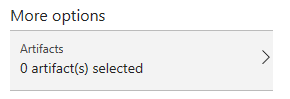
There are three artifacts we should install:
1) Install RuckZuck Packages
I've had some issues in the past with outdated VCRedist components from the Template, so I always run RuckZuck to upgrade all components to the latest version.
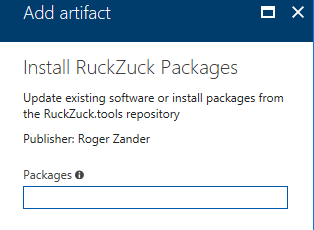
2) Create Domain
ConfigMgr requires a Domain, so we Setup a DC on the same VM just to have a Domain.
If you want to restore your ConfigMgr Site from your production environment, just take the same DomainName as in your prod Environment.
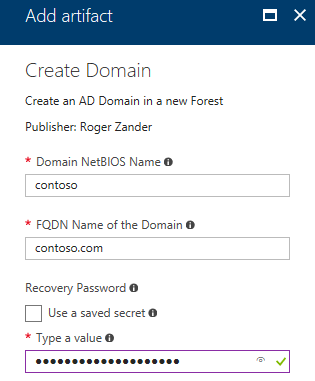
Note: Also use a complex Password here! otherwise domain creation may fail...
3) Configuration Manager CB or TP
There are two different Artifacts for ConfigMgr: CurrentBranch (CB) or TechnicalPreview (TP).
Note: the Technical Preview build does have some limitations.
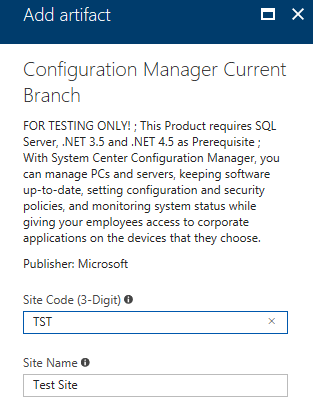
At the end, you have three Artifacts in the following order:
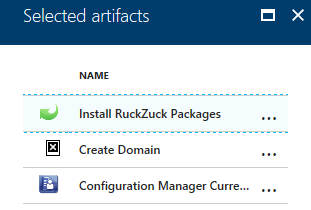
done...
That's all, finish the Wizard and DevTest Lab will create and Setup a VM with ConfigMgr...
... it may take more than 1h to complete. If done, connect and logon with the account you specified before.
Good luck..
Recommend
About Joyk
Aggregate valuable and interesting links.
Joyk means Joy of geeK