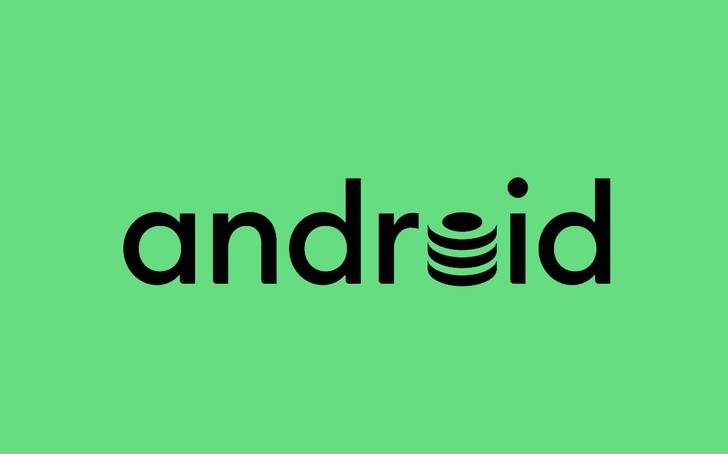How, why, and when you should clear app cache or data on Android
source link: https://www.androidpolice.com/2019/10/03/clear-app-cache-data-android/
Go to the source link to view the article. You can view the picture content, updated content and better typesetting reading experience. If the link is broken, please click the button below to view the snapshot at that time.
How, why, and when you should clear app cache or data on Android
This story was originally published 2019/10/03
10:41am PDTon Oct 3, 2019 and last updated 2020/05/26
4:04pm PDTon May 26, 2020.
App cache can be a controversial topic on Android. Many people clear their app cache religiously, with the belief that it will keep their phone from getting sluggish and avoid unnecessary buildup on their phone's internal storage. Others say it defeats the whole purpose of caching in the first place, and just makes your app startup times and other activities take longer. The reality is somewhere in the middle: some apps may not use caching efficiently, causing it to use unnecessarily large amounts of storage. Or, it could be that an app's cached data causes problems when that app receives an update. Some apps may even slow down when their cache grows too large. So, while it's hard to make blanket statements app cache and whether or not you should clear it, there are ostensibly good reasons to consider it. Let's talk a bit more about why and when you might want to (and what not to do).
What is a cache?
Caching, as it's known in the computing world, lets applications like browsers, games, and streaming services store temporary files deemed relevant to make the load times and overall experience faster. YouTube, Spotify, Google News, and plenty of other apps save information as cache data. This can be video thumbnails, search history, or snippets of video stored temporarily to minimize the redundancy of having to ask the user for input or pull up information from the internet frequently. Caching can save a lot of time as internet quality and speeds aren't the same everywhere. But ironically, when apps are offloading a lot of data onto your phone, that ultimately slows it down, especially when there's a minimal amount of storage to spare.
Difference between clearing cache and data on Android
While we often mention clearing cache and data in the same breath, they're two distinct actions on Android. When using the Spotify app, for example, it holds on to information like the artists you viewed outside of your library, album art browsed, and search history as cache. When the app cache is cleared, all of the mentioned data is cleared.
Then, the application stores more vital information like user settings, databases, and login information as data. More drastically, when you clear the data, both cache and data are removed. Clearing data is the equivalent of starting an app as a clean slate as if you've just installed it for the first time.
Subscribe to Android Police's weekly newsletter, with the biggest stories, latest deals, and insight on the week's news. Just enter your email below.
Subscribe
Why should you do it?
The primary reason for someone to clear application cache would be to free up storage, which might have an impact on the phone's performance. But clearing data is a much more dramatic step which is generally reserved for when an app is buggy or fails to start. It could be a result of an app update gone wrong resulting in corruption of previous cache files, untested server-side changes, misbehaving software, or a new OS update to Android. Some apps that are poorly written or not well sandboxed could pose a security threat if they store sensitive user information in their cache and data. In such a scenario, it makes sense to clear them both.
When should you do it?
Clearing cache is always meant to be a temporary fix as every app you use will start populating the storage with files after clearing it. Despite its benefits, clearing it too often can become a pointless activity as it defeats the purpose of improving load times. Thus, it is advisable to only clear cache when it's essential instead of making it a daily routine.
How to clear cache and data?
Step 1: Launch Settings and go to the Storage section. (The exact location varies depending on the version or skin the OEM implemented. For Samsung devices running the One UI, the Storage section is founder under the Device Care option.) Clicking on Storage will show a detailed view of the storage space occupied by each one.
Step 2: In the Storage section, look for Apps (or Other Apps) and select it. It will list all the apps, along with how much space each app is occupying. Depending on the version or skin running on top of Android, you might also find an option to sort apps alphabetically or by size.
Step 3: Tap the application's name to go into its App info section to Clear data or Clear cache. But be sure to take a moment to justify your decision as this action is irreversible.
Why not use one of the gazillion cleaner apps?
Let’s start with an obligatory rebuke of cleaner apps by declaring them the most futile exercise in the history of humankind. If you’re using an app which claims to boost your phone’s performance, please stop and evaluate whether it’s done anything functional other than mine user data and send it to foreign servers. As the saying goes, an app either dies a hero or lives long enough to see itself become a cleaner app.
Joking aside, there are genuine concerns about using these apps due to their shady practices and privacy policies. They generally demand extensive permissions or display sketchy full-screen ads. Lastly, their most common selling point of speeding up the phone becomes moot when they’re the ones continually running in the background, using up system resources.
However, there are legitimate apps like SD Maid or Files by Google which offer a certain level of value in showing a detailed view of what’s occupying your phone’s storage or for just identifying and clearing memes!
Is there a perfect solution?
The option to clear data is a really useful feature in solving many issues and something unique to Android. But we could really use an automated solution to clear cache data, similar to iOS when device storage becomes full. Unfortunately, many apps, including Chrome and Spotify, have moved this feature to an in-app solution, meaning you can’t see how much data each app caches using the above method. You're instead required to manually go into the individual app’s preferences to clear them. This inconsistency is bound to confuse users who head to Android settings to clear their cache.
The Nextbit Robin, which was one of my favorite devices in 2016, had some great ideas on shelving less frequently used apps by backing up and retrieving files from the cloud as needed. But this solution seems less than ideal when internet reliability becomes an issue. Older versions of Android gave users the option of clearing the cache of all installed apps with a one-click button. For now, we can either hope that Google brings it back someday or just be thankful that it at least gives us the option to clear cache individually in the first place.
Recommend
About Joyk
Aggregate valuable and interesting links.
Joyk means Joy of geeK